One of the coolest features on an iPhone is it’s ability to take pictures (screenshots) of the screen. I find myself wanting to do this frequently, especially with text messages.

If you want to take a picture of a text message on your iPhone, here’s all you have to do:
- Press and hold the “Home” button (the big round button on the front of the screen)
- Press the “Lock” button on the top right (the one that locks your phone and makes a “locking” sound when you press it)
- That’s it—you’re done!

Your iPhone screen will flash and you’ll hear a shutter sound as the iPhone takes a picture of the screen. To find the photo you’ve just taken, go to your “Photos” app (the one with the Sunflower icon) and it will be saved as the most recent image under “Camera Roll.” Simple, eh? From there you can email it, text it to someone else or sync it with iPhoto.
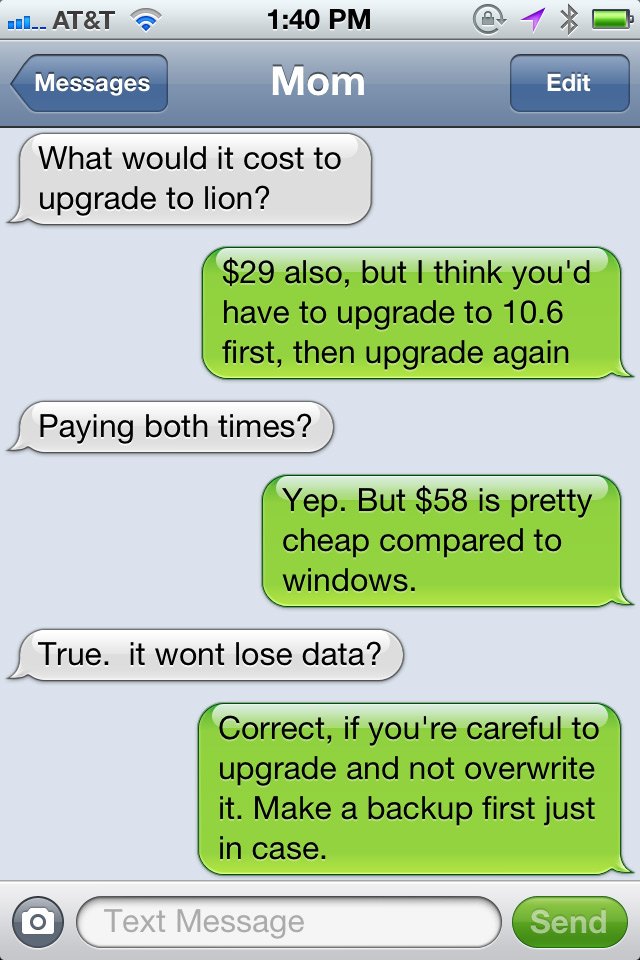
Thank you!
You are welcome!
Hey, Ron. When I press the home button on the front of my iPhone, it takes me to the Voice Control screen. Will my iPhone not perform the screen capture?
Hey, Ron. When I press and hold the Home button on my iPhone, I only get the “Voice Control” option. Any thoughts?
Yep! You’re holding it down too long… if you hold it for longer than a few seconds (2 or 3, I think), it will activate voice control. So try to press Home+Lock really fast and see if that helps.
Or, if you don’t use voice control, you can just disable it in your iPhone’s settings.
What is this action called?
Taking a screenshot of your iPhone’s screen. 🙂
I only get Siri when I press and hold the home button.
You don’t really press and hold the home button for that long… you press and hold it very quickly and hit the power button at the same time, so the snapshot happens before Siri activates. 🙂
Thanks!
The way Apple says to do it and the only way it works for me is the opposite of what you recommend: first press and hold the Lock button on the side, then press the Home button.
yes!!! thank you
Hi Gelsomino: it looks like Apple has changed the “official” method sinceI first posted this over 5 years ago. But fear not, it still works the other way too—I do it every single day exactly the way I described in this post. Take care!
Thanks….I’m now catching up with everyone else!?!
It is up volume and off key at same time for “X” phones.
https://www.imore.com/how-to-screenshot-iphone-x
No screen button iPhone 11 to take a picture of a nessage