Ok, the end of the year is nearing, and so I think it’s time that I share my votes for the best Mac Gems of 2010.
Of course, I give full credit to the best magazine ever—Macworld—for coming up with the whole “let’s review hundreds of tiny Mac applications that third party developers and open source groups make and publish a list of our favorites” idea… but they’ve pretty much reviewed every app that’s ever been made, or will be made in the future, and I don’t have time for that.
So here’s my short list. I’ll rate these apps based on points, from 1 to 5. So if you get 1 point, you’re a loser. But if you get 5 out of 5 points, you’re a real Ron’s Winner! So without further ado, and not in any particular order, here we go!
Dropbox
(4.5 out of 5 points)
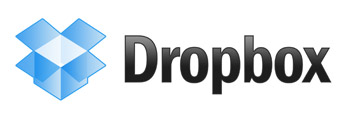 Dropbox is, without a doubt, the best thing that’s happened to my MacBook Pro this year. It’s the app I’ve been waiting for. What is it? Online storage. “Cloud storage,” rather. Right, right, whoop-de-doo… just like a zillion others, right? Wrong! It has an iPhone app, an iPad app, a web interface AND it installs its own app natively on the Mac so your files are all uploaded as you create them. I’ve tried almost all the others: Mozy, Carbonite, Sugar Sync and more. Dropbox is eons ahead of the rest. I recommend it to everyone I can because it will make their lives easier. Just imagine—when my washing machine overflowed on the top floor of my townhome last year and soaked through the floor and onto my laptop on the kitchen table below, all my Dropbox files were nice and safe. So for the first Mac Gem on my list, I hereby give Dropbox 4.5 out of a possible 5 points, which makes Dropbox a Ron’s Winner. You know the best part? It’s so easy to use, but if you ever do get stuck, their website is extremely helpful. Honestly, the only thing holding it back from a full 5 points is the fact that when you’re running resource-heavy tasks on your computer as I often do (i.e. copying hundreds of photos from one folder to the next) you can hear the hard drive cranking away trying to index and sync all the files, and that really causes a significant slowdown of all other CPU functions. It didn’t do this in the past, so I’m assuming that this is the result of a buggy update that came out recently. I’m still waiting for the update that addresses this issue. Still, it’s a winner for sure.
Dropbox is, without a doubt, the best thing that’s happened to my MacBook Pro this year. It’s the app I’ve been waiting for. What is it? Online storage. “Cloud storage,” rather. Right, right, whoop-de-doo… just like a zillion others, right? Wrong! It has an iPhone app, an iPad app, a web interface AND it installs its own app natively on the Mac so your files are all uploaded as you create them. I’ve tried almost all the others: Mozy, Carbonite, Sugar Sync and more. Dropbox is eons ahead of the rest. I recommend it to everyone I can because it will make their lives easier. Just imagine—when my washing machine overflowed on the top floor of my townhome last year and soaked through the floor and onto my laptop on the kitchen table below, all my Dropbox files were nice and safe. So for the first Mac Gem on my list, I hereby give Dropbox 4.5 out of a possible 5 points, which makes Dropbox a Ron’s Winner. You know the best part? It’s so easy to use, but if you ever do get stuck, their website is extremely helpful. Honestly, the only thing holding it back from a full 5 points is the fact that when you’re running resource-heavy tasks on your computer as I often do (i.e. copying hundreds of photos from one folder to the next) you can hear the hard drive cranking away trying to index and sync all the files, and that really causes a significant slowdown of all other CPU functions. It didn’t do this in the past, so I’m assuming that this is the result of a buggy update that came out recently. I’m still waiting for the update that addresses this issue. Still, it’s a winner for sure.
1Password
(4.5 out of 5 points)
 1Password is one of the most popular Mac Gems out there, and I resisted it for years. For pretty much my whole life, I’ve been teased by friends and families for being the king of post-it notes. I’ve tried all kinds of methods for writing down important usernames and passwords. For example, I’ve had a Moleksine notebook that I used for a while, I’ve used the “Notes” app on my iPad (see my previous post about why this didn’t work), I’ve used excel spreadsheets, and more. I pretty much gave up and ended up using a combination of all the above… until finally, one day I was so frustrated that I downloaded a free trial of 1Password. Computing hasn’t been the same for me since. I don’t even go looking for my wayward Moleskine anymore, and there’s nary a post-it on my desk these days. I keep pretty much everything that’s important in 1Password now. Website logins, credit card numbers, bank accounts, software license info, it’s got it all. Like Dropbox, 1Password also has an iPhone and iPad app. So my passwords are always synced (and encrypted, for security). I give 1Password a hearty 4.5 out of 5 points for this one as well. I’m holding back half a point because I’ve had trouble getting the app to save login info after I’ve logged in to a website—which means I need to remember to save each login before I log in. …something I occasionally forget to do. Alas, a small annoying for such a great Gem.
1Password is one of the most popular Mac Gems out there, and I resisted it for years. For pretty much my whole life, I’ve been teased by friends and families for being the king of post-it notes. I’ve tried all kinds of methods for writing down important usernames and passwords. For example, I’ve had a Moleksine notebook that I used for a while, I’ve used the “Notes” app on my iPad (see my previous post about why this didn’t work), I’ve used excel spreadsheets, and more. I pretty much gave up and ended up using a combination of all the above… until finally, one day I was so frustrated that I downloaded a free trial of 1Password. Computing hasn’t been the same for me since. I don’t even go looking for my wayward Moleskine anymore, and there’s nary a post-it on my desk these days. I keep pretty much everything that’s important in 1Password now. Website logins, credit card numbers, bank accounts, software license info, it’s got it all. Like Dropbox, 1Password also has an iPhone and iPad app. So my passwords are always synced (and encrypted, for security). I give 1Password a hearty 4.5 out of 5 points for this one as well. I’m holding back half a point because I’ve had trouble getting the app to save login info after I’ve logged in to a website—which means I need to remember to save each login before I log in. …something I occasionally forget to do. Alas, a small annoying for such a great Gem.
iBank
(4 out of 5 points)
 iBank isn’t just the Mac version of Quicken; it’s the anti-Quicken. It’s pretty much everything I wanted Quicken to be, and nothing that I hated about Quicken. For around two years after my Mac “enlightenment,” I kept running Windows on my mac using WMware Fusion. Why? For one, single, pathetic, solitary reason: I needed to balance my checkbook, and I was a Quicken user. And Quicken for Mac was pitiful. I should know: I bought it and tried it, it didn’t work, so I returned it. Intuit has never give their Mac lines any serious attention. So I always had to open up Windows whenever I wanted to check on my accounts. I looked at other solutions for the Mac, like MoneyDance and GNUcash, and various web-based apps such as Mvelopes, Mint, and Quicken Online, but none of them worked for me. So I just kept my windows version and I would “go over to the dark side” about once a day to update my books. But after having seen an ad in my (printed) Macworld magazine for about two years or so, I finally decided to give iBank a try. After all, it had a risk-free trial, so why not? I downloaded it, and gave it a shot. I couldn’t believe it—almost everything I ever wanted was there. They even had an iPhone app. It actually connected to my small, obscure bank. I could figure out how to use the interface. iBank is THE checkbook program for the Mac. I give it 4 out of 5 points, and that’s for the same reason that I wouldn’t rate Quicken any higher: it’s got the basics that I use, but to do anything more than the basics is complicated and intimidating. I don’t even want to start creating a budget. It looks too scary, and every other personal finance app I’ve ever tried suffers from this as well. But all that aside, iBank is a clear choice for a Ron’s Winner.
iBank isn’t just the Mac version of Quicken; it’s the anti-Quicken. It’s pretty much everything I wanted Quicken to be, and nothing that I hated about Quicken. For around two years after my Mac “enlightenment,” I kept running Windows on my mac using WMware Fusion. Why? For one, single, pathetic, solitary reason: I needed to balance my checkbook, and I was a Quicken user. And Quicken for Mac was pitiful. I should know: I bought it and tried it, it didn’t work, so I returned it. Intuit has never give their Mac lines any serious attention. So I always had to open up Windows whenever I wanted to check on my accounts. I looked at other solutions for the Mac, like MoneyDance and GNUcash, and various web-based apps such as Mvelopes, Mint, and Quicken Online, but none of them worked for me. So I just kept my windows version and I would “go over to the dark side” about once a day to update my books. But after having seen an ad in my (printed) Macworld magazine for about two years or so, I finally decided to give iBank a try. After all, it had a risk-free trial, so why not? I downloaded it, and gave it a shot. I couldn’t believe it—almost everything I ever wanted was there. They even had an iPhone app. It actually connected to my small, obscure bank. I could figure out how to use the interface. iBank is THE checkbook program for the Mac. I give it 4 out of 5 points, and that’s for the same reason that I wouldn’t rate Quicken any higher: it’s got the basics that I use, but to do anything more than the basics is complicated and intimidating. I don’t even want to start creating a budget. It looks too scary, and every other personal finance app I’ve ever tried suffers from this as well. But all that aside, iBank is a clear choice for a Ron’s Winner.
Echofon
(4.5 out of 5 points)
 The funnily-named Echofon is the perfect Twitter client. Way back when, in 2009, when I was making my first tweets ever and trying to decide if I even liked Twitter, I would just use the login screen on www.twitter.com. Why not? I couldn’t figure out why anyone else actually installed an app to do that very simple task. What’s the point? Then, around early 2010, I got hooked on Twitter and finally figured out “what all the fuss was about.” I needed a Twitter client for my iPhone. So I downloaded a free little app called “Twitterfon.” I was annoyed at the strange name and the even stranger spelling, but gave it a try anyway. Right after that, I also downloaded Tweetdeck, Tweetie and Twitterific to test them side by side. You know what? That little app I tried the very first time proved to be my favorite. I deleted all the other apps and reinstalled Twitterfon, which was, by now, even more annoyingly renamed Echofon. But that small annoyance aside… to this day, I’m convinced that Echofon has everything a twitter client should have, with none of the junk. Tweetdeck, for example, was ridiculously complicated to use. I just wasn’t motivated enough to figure out how to “maximize” it like they said “power users” could. Besides, I had no interest in connecting my Facebook account with my twitter account. Twitterific was nice, as was Tweetie (which was eventually purchased by twitter and then renamed “Twitter for iPhone.”) But still to this day, Echofon is my twitter sidekick. I use it on my Mac, my iPad and my iPhone. Hmm…. I’m noticing a trend here: I’m really a sucker for the Mac/iPhone/iPad app combos. (Note: it also has a Firefox plugin, which is cool, but I never use it.) I give Echofon 4.5 out of 5 points. It doesn’t get the full five because the name is so strange. I’m still a little irritated by that. Yes, I am that shallow.
The funnily-named Echofon is the perfect Twitter client. Way back when, in 2009, when I was making my first tweets ever and trying to decide if I even liked Twitter, I would just use the login screen on www.twitter.com. Why not? I couldn’t figure out why anyone else actually installed an app to do that very simple task. What’s the point? Then, around early 2010, I got hooked on Twitter and finally figured out “what all the fuss was about.” I needed a Twitter client for my iPhone. So I downloaded a free little app called “Twitterfon.” I was annoyed at the strange name and the even stranger spelling, but gave it a try anyway. Right after that, I also downloaded Tweetdeck, Tweetie and Twitterific to test them side by side. You know what? That little app I tried the very first time proved to be my favorite. I deleted all the other apps and reinstalled Twitterfon, which was, by now, even more annoyingly renamed Echofon. But that small annoyance aside… to this day, I’m convinced that Echofon has everything a twitter client should have, with none of the junk. Tweetdeck, for example, was ridiculously complicated to use. I just wasn’t motivated enough to figure out how to “maximize” it like they said “power users” could. Besides, I had no interest in connecting my Facebook account with my twitter account. Twitterific was nice, as was Tweetie (which was eventually purchased by twitter and then renamed “Twitter for iPhone.”) But still to this day, Echofon is my twitter sidekick. I use it on my Mac, my iPad and my iPhone. Hmm…. I’m noticing a trend here: I’m really a sucker for the Mac/iPhone/iPad app combos. (Note: it also has a Firefox plugin, which is cool, but I never use it.) I give Echofon 4.5 out of 5 points. It doesn’t get the full five because the name is so strange. I’m still a little irritated by that. Yes, I am that shallow.
Jumpcut
(4 out of 5 points)
 For over a decade, I’ve been irritated by how limited the computer’s most basic, mundane task—ctrl+c—is. Why on earth is the copying and pasting function so limited? Haven’t we advanced since the days of DOS and the amber colored dot-matrix screen? With the massive amount of data that I used to cut and paste while working on a computer, I would often keep Notepad open (ahem… this was the “early days” when I was a Windows user) to keep my different “clips” ready for me to copy and paste at a moment’s notice. Why? Because in the span of a full day, I’d copy and paste a few hundred times. And I had no way to control the unwieldy amount of info I was cutting from random sources and pasting into random places. Fast forward a few years… One day, after switching to a Mac, I finally Googled a solution. And found one. Boom. There it is: Jumpcut, ladies and gentlemen. FREE and open-source. I downloaded it and immediately put it to work. I tried to see if I could overwhelm it with the amount of commands I threw at it, but Jumpcut took it all like a champ. Bingo. I’d found my match. If I had to guess, I’d say that these days, I probably save anywhere from 15 minutes to an hour every day with the simple functionality it gives me. I’m able to fly across the keyboard and toggle back and forth between many different snippets of text I’ve copied. I give it 4 out of 5 points. Why only four? Well, cause it’s so darn simple and basic. And it’s not updated very often, so there is the off-chance that support for it could disappear, or that it wouldn’t port well to a new OS (such as Apple’s just-announced Mac OS/X Lion). Time will tell. Still, a huge time saver. Jumpcut is a Ron’s Winner.
For over a decade, I’ve been irritated by how limited the computer’s most basic, mundane task—ctrl+c—is. Why on earth is the copying and pasting function so limited? Haven’t we advanced since the days of DOS and the amber colored dot-matrix screen? With the massive amount of data that I used to cut and paste while working on a computer, I would often keep Notepad open (ahem… this was the “early days” when I was a Windows user) to keep my different “clips” ready for me to copy and paste at a moment’s notice. Why? Because in the span of a full day, I’d copy and paste a few hundred times. And I had no way to control the unwieldy amount of info I was cutting from random sources and pasting into random places. Fast forward a few years… One day, after switching to a Mac, I finally Googled a solution. And found one. Boom. There it is: Jumpcut, ladies and gentlemen. FREE and open-source. I downloaded it and immediately put it to work. I tried to see if I could overwhelm it with the amount of commands I threw at it, but Jumpcut took it all like a champ. Bingo. I’d found my match. If I had to guess, I’d say that these days, I probably save anywhere from 15 minutes to an hour every day with the simple functionality it gives me. I’m able to fly across the keyboard and toggle back and forth between many different snippets of text I’ve copied. I give it 4 out of 5 points. Why only four? Well, cause it’s so darn simple and basic. And it’s not updated very often, so there is the off-chance that support for it could disappear, or that it wouldn’t port well to a new OS (such as Apple’s just-announced Mac OS/X Lion). Time will tell. Still, a huge time saver. Jumpcut is a Ron’s Winner.
Xmarks
(5 out of 5 points)
 Though it’s not technically a “Mac Gem,” Xmarks functions just like one, so I’m including it here. What is it? It’s a web-based bookmarking service, and is another app I’ve used for years. [Note: it’s not a social bookmarking site like Del.icio.us—I’m not interested in those.] It’s also yet another app that has gone through a major name change. It used to be called “Foxmarks,” which was a super-cool name, in my opinion. But there were apparently some issues with copyright or some other legal tension, so they rebranded to Xmarks. I’m partially biased against the new name just because I’m such a super fan of Firefox and I’m totally convinced that it’s the best browser in the history of the internet… but it’s also a much more ambiguous sort of name. Now, in one sense, I guess that’s a good thing, because it’s more logical: Xmarks is a cross-browser app. And by cross-browser, I mean cross-freaking-browser. It runs on Windows AND Mac, AND works with Firefox AND Safari. AND, as of last week, it was updated to provide support for the Chrome browser (on Mac only). Why is this all so cool? Because it means that for someone who really relies on bookmarks (and boy, do I!), I can rest assured knowing that every browser I open has the exact same set of bookmarks at all times. This is unbelievably helpful. Xmarks is fast, simple, and secure, and, at this point in time, FREE. Just a few short months ago, the poor folks at Xmarks decided they couldn’t turn a profit so they announced that they were going out of business… then immediately backedtracked because the user feedback was so strong. Apparently, they’re going to keep the service alive and sell it to someone else that can make it profitable. And guess what? I’m all about that. I’d be happy to throw $10 to $15 their way each year because the service is so darn good. And that makes me give it 5, yes, 5 out of 5 points, because Xmarks is everything a web app should be.
Though it’s not technically a “Mac Gem,” Xmarks functions just like one, so I’m including it here. What is it? It’s a web-based bookmarking service, and is another app I’ve used for years. [Note: it’s not a social bookmarking site like Del.icio.us—I’m not interested in those.] It’s also yet another app that has gone through a major name change. It used to be called “Foxmarks,” which was a super-cool name, in my opinion. But there were apparently some issues with copyright or some other legal tension, so they rebranded to Xmarks. I’m partially biased against the new name just because I’m such a super fan of Firefox and I’m totally convinced that it’s the best browser in the history of the internet… but it’s also a much more ambiguous sort of name. Now, in one sense, I guess that’s a good thing, because it’s more logical: Xmarks is a cross-browser app. And by cross-browser, I mean cross-freaking-browser. It runs on Windows AND Mac, AND works with Firefox AND Safari. AND, as of last week, it was updated to provide support for the Chrome browser (on Mac only). Why is this all so cool? Because it means that for someone who really relies on bookmarks (and boy, do I!), I can rest assured knowing that every browser I open has the exact same set of bookmarks at all times. This is unbelievably helpful. Xmarks is fast, simple, and secure, and, at this point in time, FREE. Just a few short months ago, the poor folks at Xmarks decided they couldn’t turn a profit so they announced that they were going out of business… then immediately backedtracked because the user feedback was so strong. Apparently, they’re going to keep the service alive and sell it to someone else that can make it profitable. And guess what? I’m all about that. I’d be happy to throw $10 to $15 their way each year because the service is so darn good. And that makes me give it 5, yes, 5 out of 5 points, because Xmarks is everything a web app should be.
MindNode
(5 out of 5 points)
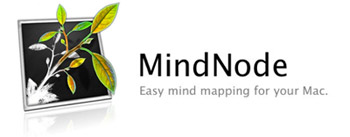 Have you ever heard of a mind map? Supposedly it’s a proprietary way of organizing information, and even the term “Mind Map®” is patented, trademarked and copyrighted by some über-rich guy who actually thinks he invented the idea. [What? I want to be the one who gets to patent the ABCs. Man, I could make a killing!] But back to main issue: Mind Mapping is essentially “drawing out what your mind thinks.” Or at least, the way my mind thinks. When I think of a subject, my mind starts to organize things in a certain pattern of discrete nodes that are all connected to each other. That’s where Mind Maps come in. When I have a thought, it branches into a peripheral thought. On and on, until there are entire trees full of branches of related ideas. Wouldn’t it be great to have a way to write down these thoughts in the way our minds think of them? Yep. It sure would. Good news—there is! I’ve looked at a lot of different mind mapping programs and most of them are eeeeexpeeeensive. (Think hundreds of dollars). They’re also very klunky and try to accomplish far too much. Some have an extremely complicated interface. But MindNode doesn’t succumb do any of these. It’s the perfect program. I downloaded the free version about a year ago, and upgraded because, (drum roll please), there’s an iPhone and iPad app to go along with it. AND, simply because I was so darn impressed with the program that I wanted to throw some money at the developer. MindNode is the brainchild (no pun intended) of a young guy in Austria named Markus. Here he is on twitter. He seems like a nice, thoughtful fellow, and he is constantly updating the program, which is something I really appreciate. So if you want to check it out, start with MindNode Free, and please, do everyone a favor, and upgrade. You’ll like it, and so will Marcus. I give MindNode a full 5 points. Next, I would like to see Markus take a crack at a flow-charting app, because I think that’s a logical extension of a mind map.
Have you ever heard of a mind map? Supposedly it’s a proprietary way of organizing information, and even the term “Mind Map®” is patented, trademarked and copyrighted by some über-rich guy who actually thinks he invented the idea. [What? I want to be the one who gets to patent the ABCs. Man, I could make a killing!] But back to main issue: Mind Mapping is essentially “drawing out what your mind thinks.” Or at least, the way my mind thinks. When I think of a subject, my mind starts to organize things in a certain pattern of discrete nodes that are all connected to each other. That’s where Mind Maps come in. When I have a thought, it branches into a peripheral thought. On and on, until there are entire trees full of branches of related ideas. Wouldn’t it be great to have a way to write down these thoughts in the way our minds think of them? Yep. It sure would. Good news—there is! I’ve looked at a lot of different mind mapping programs and most of them are eeeeexpeeeensive. (Think hundreds of dollars). They’re also very klunky and try to accomplish far too much. Some have an extremely complicated interface. But MindNode doesn’t succumb do any of these. It’s the perfect program. I downloaded the free version about a year ago, and upgraded because, (drum roll please), there’s an iPhone and iPad app to go along with it. AND, simply because I was so darn impressed with the program that I wanted to throw some money at the developer. MindNode is the brainchild (no pun intended) of a young guy in Austria named Markus. Here he is on twitter. He seems like a nice, thoughtful fellow, and he is constantly updating the program, which is something I really appreciate. So if you want to check it out, start with MindNode Free, and please, do everyone a favor, and upgrade. You’ll like it, and so will Marcus. I give MindNode a full 5 points. Next, I would like to see Markus take a crack at a flow-charting app, because I think that’s a logical extension of a mind map.
Name Mangler
(3.5 out of 5 points)
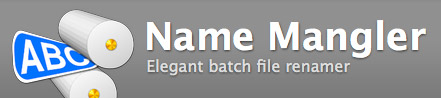 I think of all the things I do in a day’s work, the action I do most (second only to cut+paste functions) is renaming files and folders. I rename them by the truckload. In a given week, I’ll bet I rename over three or four thousand files. Maybe more. I stopped counting after I found one of my favorite Mac Gems ever: Name Mangler. Why is it so special? Because until I found it, I was renaming everything by hand. Can you even imagine? I’d get a disc from a client with say, 230 images on it, all of them named some useless auto-incrementing number like “DCIM_IMG00.jpg.” I’d painstakingly get to work renaming them all to something more streamlined and web-friendly like “john-smith-portrait_0.jpg.” What a huge waste of time. And then one day I found NameMangler somewhere online. I installed it screaming fast and starting batch renaming files like a fiend. I went through a couple years’ worth of old files. What a delight to clean up the mess. Ahh… all better. Name Mangler is an awesome Mac Gem I use several times a day. As much as I do like it, I’m holding back one and a half points. Why? Two reasons: 1) it doesn’t batch rename folders—only files (which is a huge oversight), and 2) it keeps giving me an annoying pop-up that asks me to update it. …which isn’t so bad in itself, but I’m miffed that the innocuous little “update” button isn’t just a button to start downloading an “update,” but rather, it sends you to the maker’s website and asks you to “upgrade” by purchasing a new version. That’s a little misleading. If ManyTricks’ business model has changed, and they now need to start charging for what was once free, I am all for that. But to lead users to believe that they need to update to the newest version of a program they have, only to be taken to a paid upgrade page is just either deceptive or just plain confusing. So here’s 3.5 out of 5 points. Here’s to hoping that they’ll fix this little bug.
I think of all the things I do in a day’s work, the action I do most (second only to cut+paste functions) is renaming files and folders. I rename them by the truckload. In a given week, I’ll bet I rename over three or four thousand files. Maybe more. I stopped counting after I found one of my favorite Mac Gems ever: Name Mangler. Why is it so special? Because until I found it, I was renaming everything by hand. Can you even imagine? I’d get a disc from a client with say, 230 images on it, all of them named some useless auto-incrementing number like “DCIM_IMG00.jpg.” I’d painstakingly get to work renaming them all to something more streamlined and web-friendly like “john-smith-portrait_0.jpg.” What a huge waste of time. And then one day I found NameMangler somewhere online. I installed it screaming fast and starting batch renaming files like a fiend. I went through a couple years’ worth of old files. What a delight to clean up the mess. Ahh… all better. Name Mangler is an awesome Mac Gem I use several times a day. As much as I do like it, I’m holding back one and a half points. Why? Two reasons: 1) it doesn’t batch rename folders—only files (which is a huge oversight), and 2) it keeps giving me an annoying pop-up that asks me to update it. …which isn’t so bad in itself, but I’m miffed that the innocuous little “update” button isn’t just a button to start downloading an “update,” but rather, it sends you to the maker’s website and asks you to “upgrade” by purchasing a new version. That’s a little misleading. If ManyTricks’ business model has changed, and they now need to start charging for what was once free, I am all for that. But to lead users to believe that they need to update to the newest version of a program they have, only to be taken to a paid upgrade page is just either deceptive or just plain confusing. So here’s 3.5 out of 5 points. Here’s to hoping that they’ll fix this little bug.
Honorable Mention:
There are a few apps I still use on a regular basis that are great, but not what I’d exactly call “Gems.” But they’re still worthy of honorable mention, so here they are.
Box.net
In the beginning, Box.net was a serious contender for my business, going head-to-head with Dropbox. I got a free trial of both and used them side by side to see which one I liked better. Box.net was just blown away by Dropbox, unfortunately. The biggest failure? The native Mac App for Dropbox packed a steroidal suckerpunch that Box.net just couldn’t recover from. I still think their lack of a real native app is a serious oversight. However, if you need cloud-based storage and collaboration, Box.net is definitely the next best.
Evernote
I think I’ve downloaded and installed Evernote 4 or 5 times. Maybe more. Each time, I get excited about the newest features, and anticipate organizing my thoughts into a nice, clean Evernote. After all, they’ve got that trinitarian magic going: Mac/iPad/iPhone apps. …but to no avail. The program is just too darn complicated. I keep uninstalling it because I just don’t have the time to modify my workflow enough to incorporate it. Maybe next year, they’ll make it smooth and seamless. Let’s cross our fingers.
Bento
For the uninitiated, Bento is a light-duty database app that’s made by Filemaker, which is secretly a part of Apple. (So if you’ve wondered why their branding has always been so similar to Apple’s, wonder no further. Now you know.) I was very excited 3 or 4 years ago when I first broke down and shelled out $39 for Bento. And I was excited again when they released their iPhone app. And again after the iPad app. But I’m not excited anymore. Heck, I rarely even open Bento these days. Why? I finally figured out the reason why a few weeks ago… what I was looking for with Bento, I found in 1Password. Bento’s a great database program, but apparently, I just don’t need to peruse a database of old information that often. I just need a place to store pertinent information and move on quickly. Bento’s just not made for that. Plus, the iPhone app has given me grief several times when trying to take photos and attach them to certain entries. Example: I have a wine list that I keep in Bento. I usually like to take a photo of the wine bottle when I review it. So I’ll do exactly as the program allows, and take a photo, then attach it to the entry, and voila! The next time I view that vintage, the photo is missing. This is frustrating. So close, and yet, so far.
Little Snitch
Little Snitch is aptly named—any time a program on your Mac tries to go online, a little boy in a ballcap shows up on your screen as a virtual whisteblower. That’s pretty much it. It’s probably very good for security, especially in a public wi-fi setting or at a client’s office, but it doesn’t offer much in the way of explaining why things are going on… it just tells you what is happening. Example: I launched the previously mentioned Jumpcut earlier today. When I did, the little tattletale in the propeller-beanie popped up on my screen and said “Hey, hold on a second! Jumpcut is trying to get online! It’s trying to visit jumpcut.sf.net! Neener neener neener!” That, I do appreciate. Really. But c’mon, you gotta give me a little more info. Why is Jumpcut trying to get online? And will I break it if I prevent the connection? What is jumpcut.sf.net anyway? Should I be worried about this? These questions (and others) lead me to say that at this point, Little Snitch is a good program that does what it claims. However, I can’t really say I’ve found it useful other than as an educational tool. I would like to see what they do with it in the future.
What are your favorite mac gems for 2010?